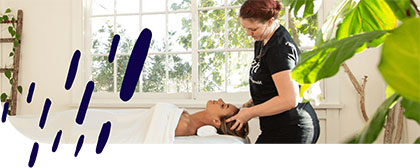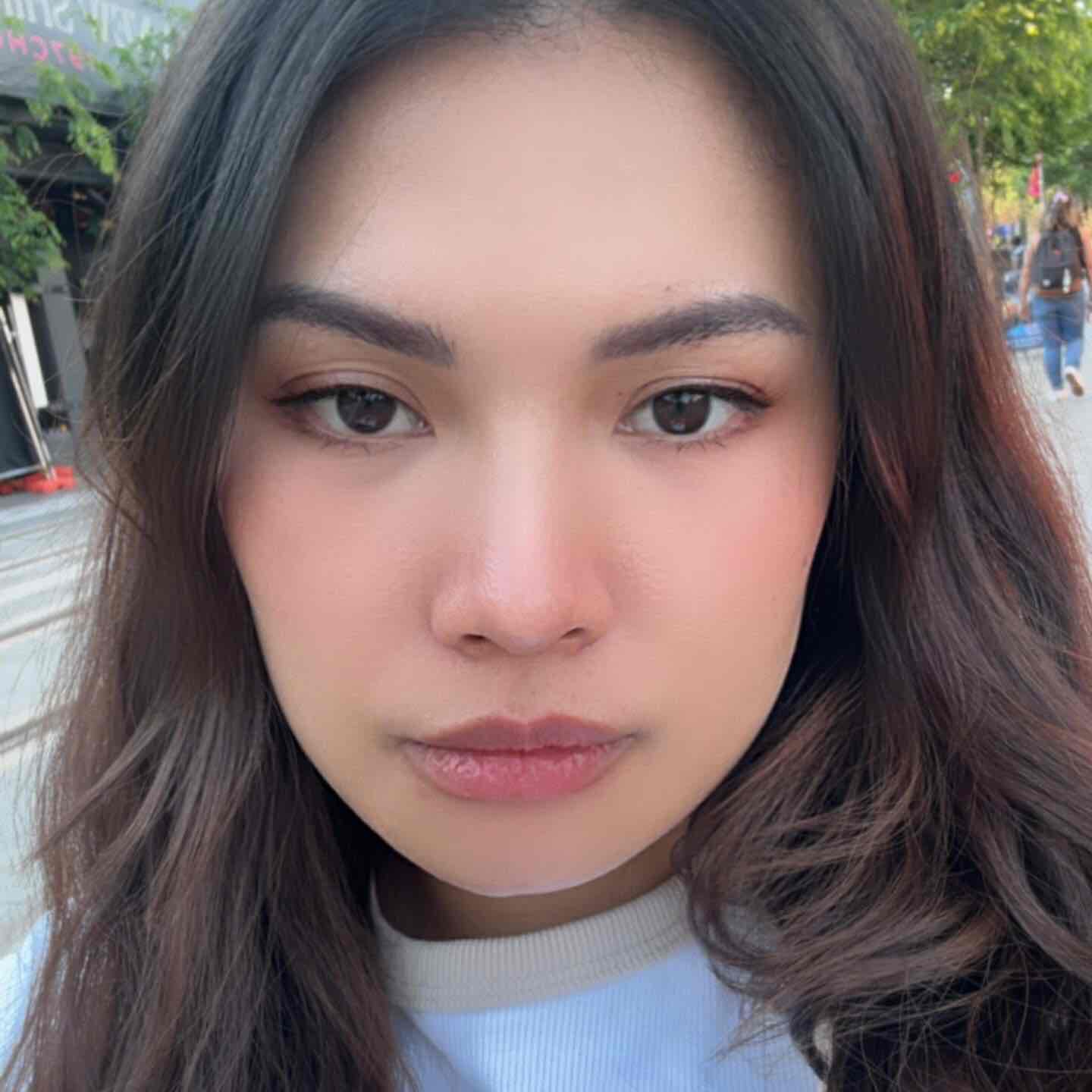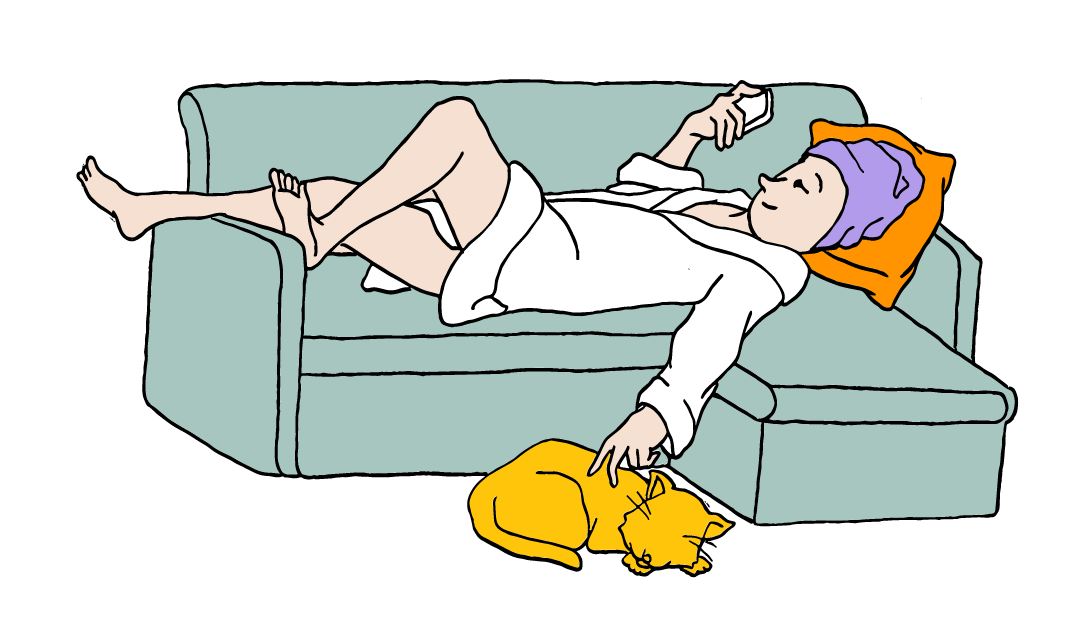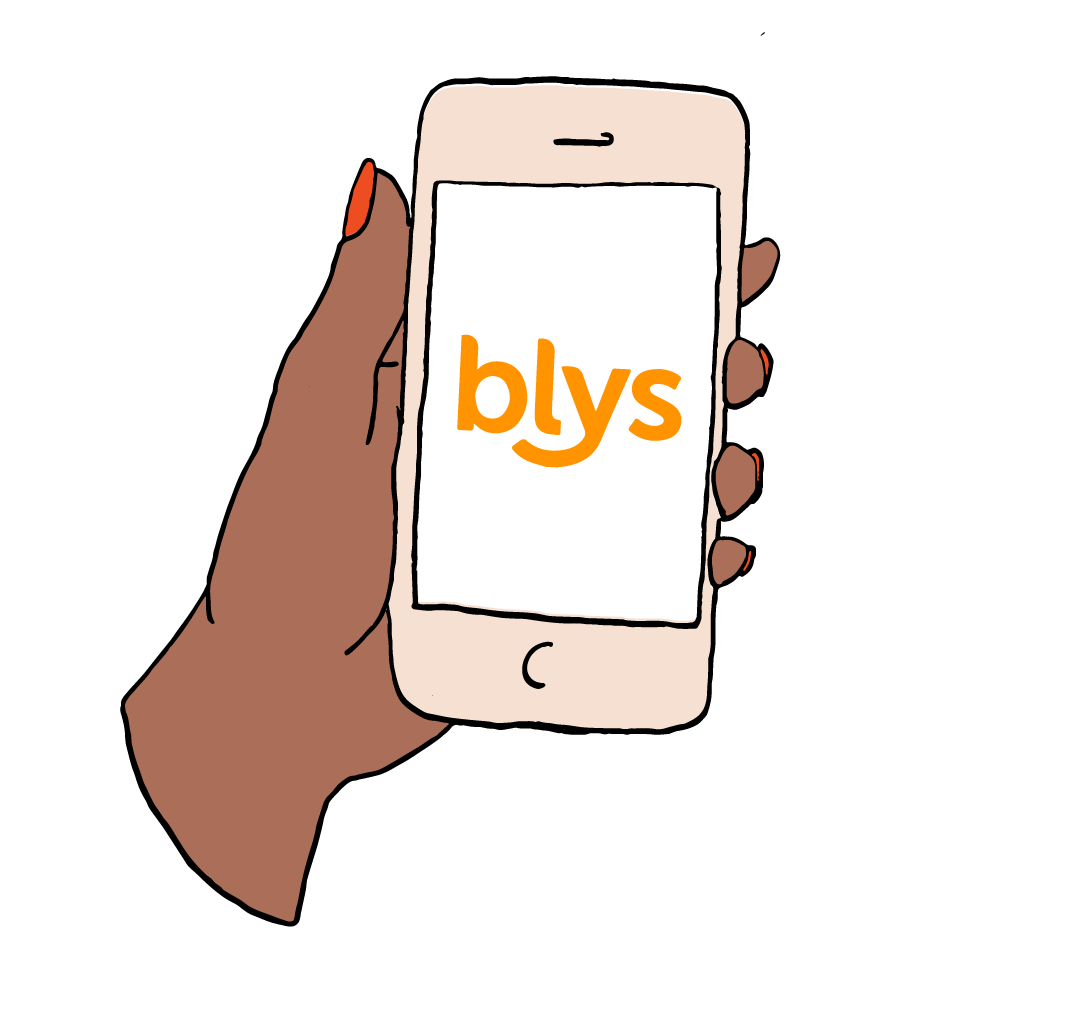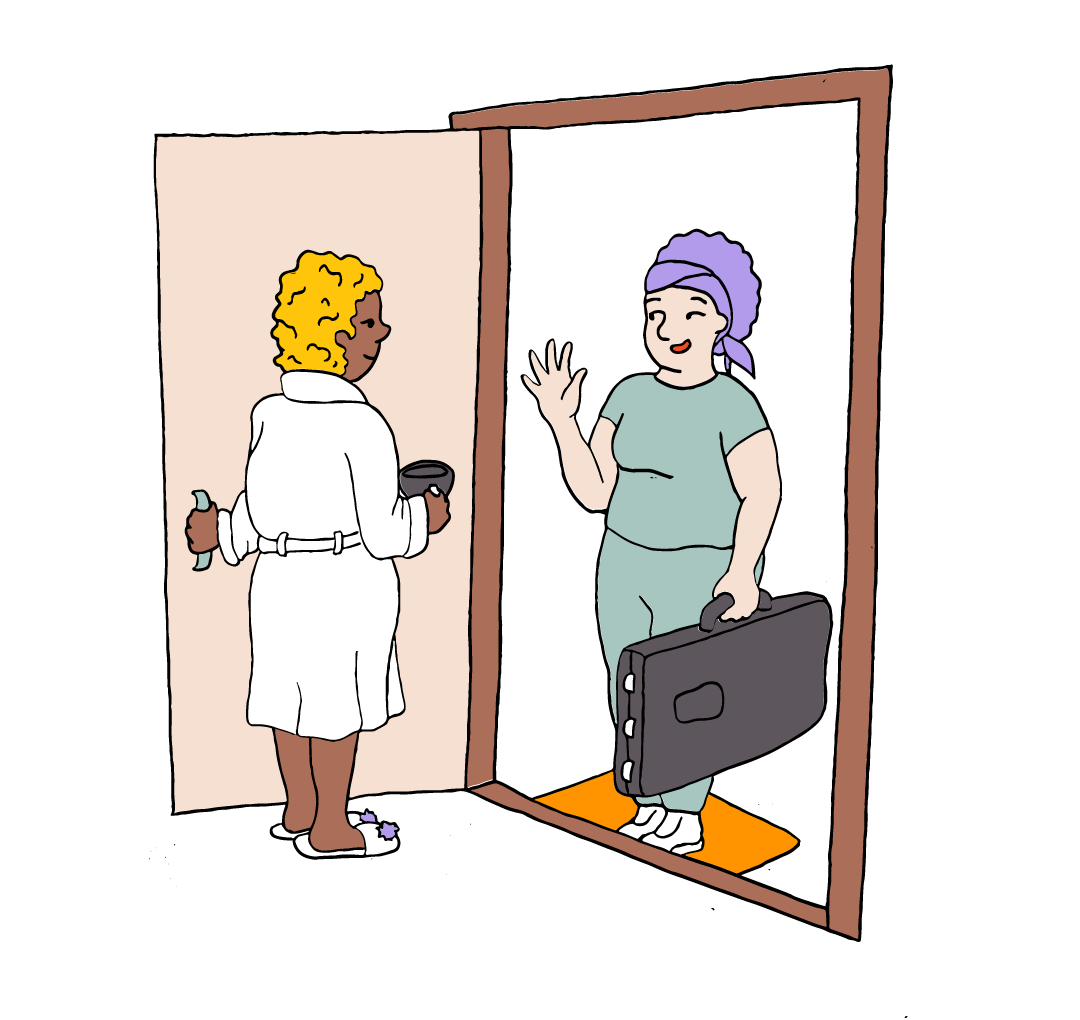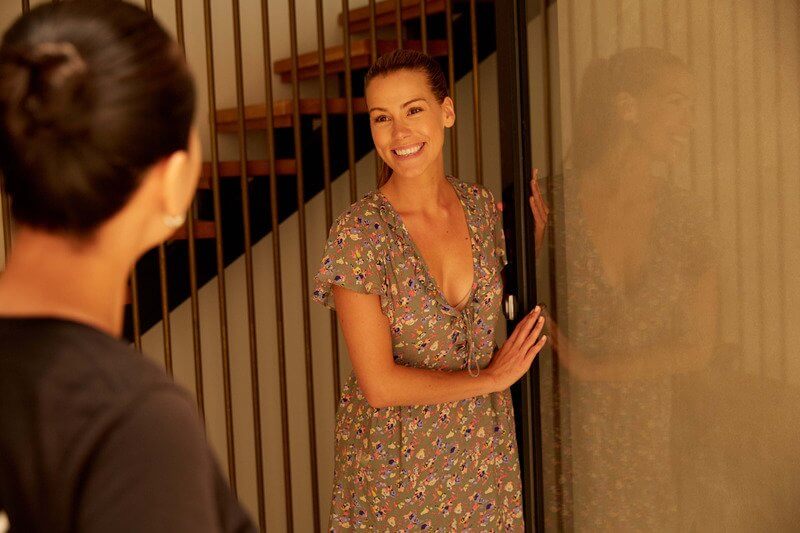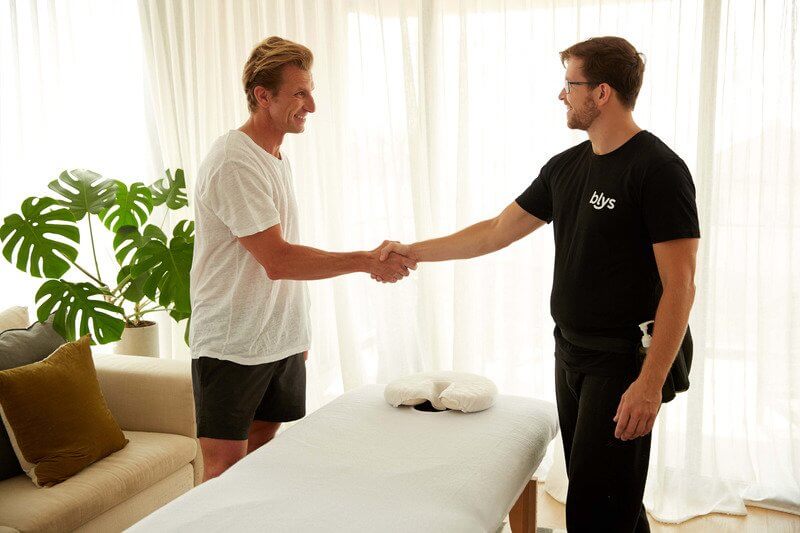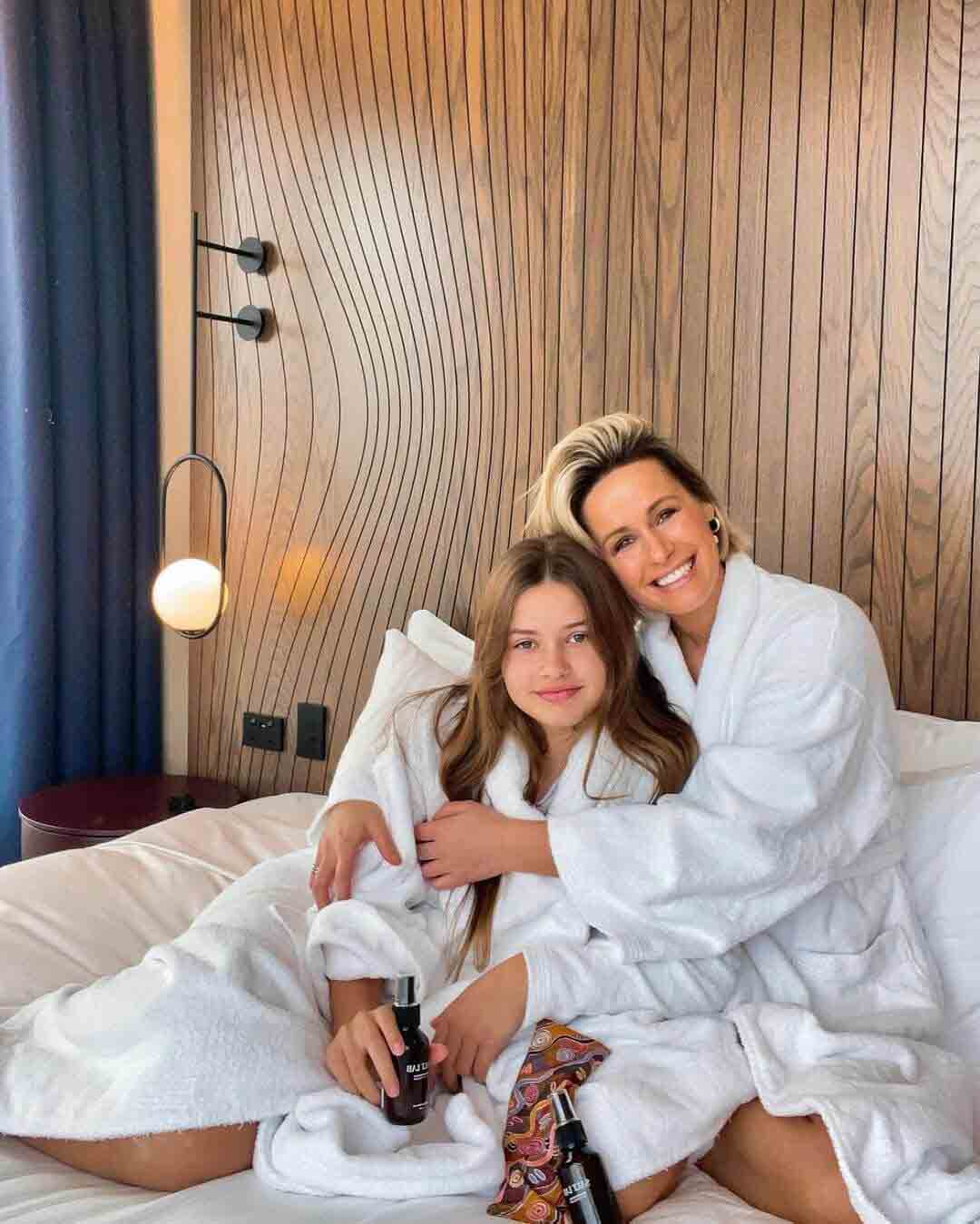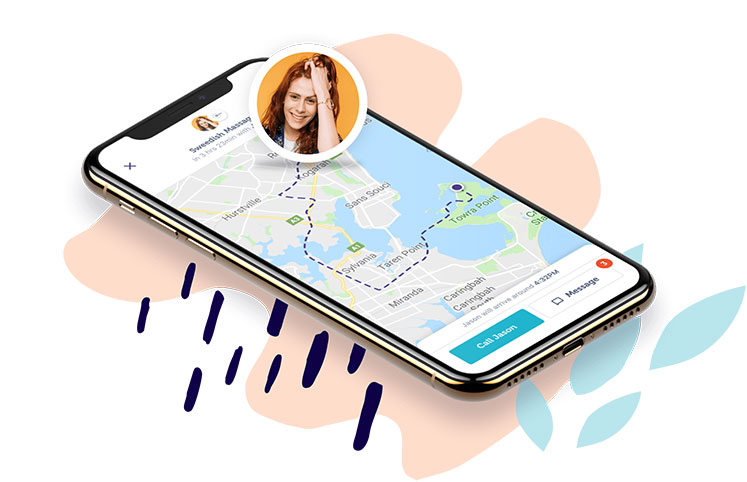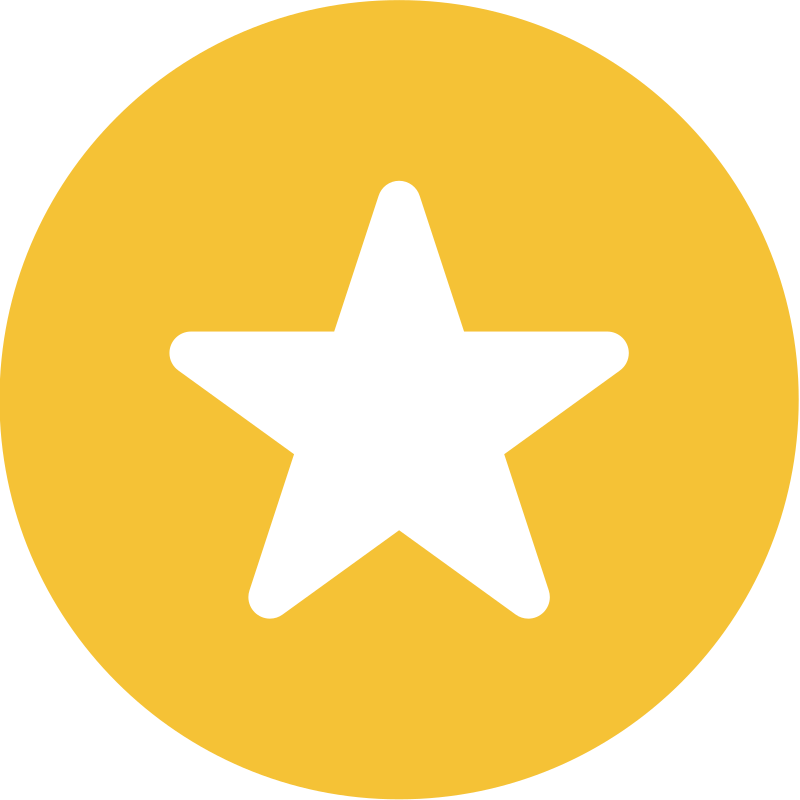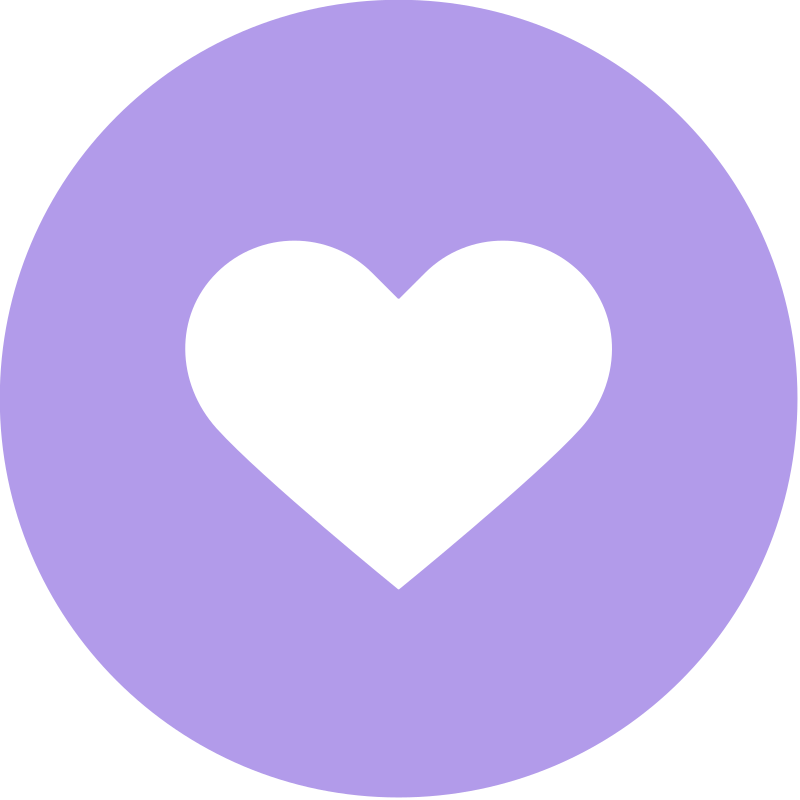Blys operates nation-wide with therapists available in all major cities including Sydney, Melbourne, Brisbane, Adelaide, Perth, Canberra, Gold Coast, Wollongong, Newcastle, Central Coast – with more cities coming soon.
Please refer to Our Locations page for the full list of locations.
In Sydney we cover all areas including Sydney CBD & Inner City, Sydney Eastern Suburbs, Sydney Inner West, Sydney North Shore, Sydney Northern Beaches, Sydney South & Sutherland Shire, Sydney Western Suburbs, The Hills District.
In Melbourne we serve all areas including Melbourne CBD and Inner Suburbs, Melbourne Eastern Suburbs, Melbourne Western Suburbs, Melbourne Northern Suburbs, Melbourne South Eastern Suburbs, Mornington Peninsula and Geelong.
In Brisbane, we are available across Brisbane City & CBD, Brisbane Southside, Brisbane Northside, Bayside, Redlands, and surrounding areas such as Gold Coast, Sunshine Coast and Byron Bay.
In Adelaide, we are available across Adelaide City & CBD, Adelaide Hills and Adelaide Northern Suburbs, and all areas of Metropolitan Adelaide.
In Perth, we are available across Perth City & CBD, Perth Northern Suburbs and Perth Southern Suburbs, and all areas of Metropolitan Perth.